o configure ELK on AlmaLinux 8, you will need to first install the Elastic stack on your system. This can be done by following these steps:
- Add the Elastic repository to your system by running the following command:
sudo rpm --import https://artifacts.elastic.co/GPG-KEY-elasticsearch
- Create a file called
elastic.repoin the/etc/yum.repos.d/directory, and add the following configuration to it:
[elasticsearch-7.x]
name=Elasticsearch repository for 7.x packages
baseurl=https://artifacts.elastic.co/packages/7.x/yum
gpgcheck=1
gpgkey=https://artifacts.elastic.co/GPG-KEY-elasticsearch
enabled=1
autorefresh=1
type=rpm-md
- Update the package manager index by running the following command:
sudo yum update
- Install the Elastic stack by running the following command:
sudo yum install elasticsearch kibana logstash
- Once the installation is complete, start the Elastic stack services by running the following command:
sudo systemctl start elasticsearch kibana logstash
- Enable the Elastic stack services to start automatically on boot by running the following command:
sudo systemctl enable elasticsearch kibana logstash
After completing these steps, your ELK stack should be installed and configured on AlmaLinux 8. You can then use Kibana to manage and visualize your data.
To set up Kibana for ELK, follow these steps:
- Open a web browser and go to the URL
http://<your_server_ip>:5601, replacing<your_server_ip>with the IP address of your Elastic stack server. - On the Kibana homepage, click on the Management tab in the left navigation bar.
- In the Kibana section, click on the Index Patterns tab.
- Click on the Create Index Pattern button.
- In the Index pattern field, enter the name of the Elasticsearch index that you want to use with Kibana. This will typically be the name of the log type that you are indexing, such as “nginx” or “mysql”.
- In the Time Filter field name dropdown, select the field that contains the timestamp for your log data. This field is used by Kibana to filter and visualize your data by time.
- Click on the Create index pattern button to create the index pattern.
After completing these steps, Kibana should be set up and ready to use with your ELK stack. You can now start using Kibana to manage and visualize your log data.