Hello folks…
Today, one of the instance running on AWS ec2 got full and we had to increase the file system without downtime. Luckily, recently AWS had implemented Modify Volume for the EBS volume and it made the process simple.
Now lets see How to extend Linux file system after increasing the EBS volume on an EC2 instance. This process should work on any Linux Machines.
Before upgrade, We had 8 GB on the ec2 instance as /dev/xvda1 . Below is the output of df -hT
[root@ip-172-31-19-10 ~]# df -hT
Filesystem Type Size Used Avail Use% Mounted on
devtmpfs devtmpfs 472M 0 472M 0% /dev
tmpfs tmpfs 493M 0 493M 0% /dev/shm
tmpfs tmpfs 493M 13M 480M 3% /run
tmpfs tmpfs 493M 0 493M 0% /sys/fs/cgroup
/dev/xvda1 xfs 8.0G 904M 7.2G 12% /
tmpfs tmpfs 99M 0 99M 0% /run/user/1000Now, Lets run lsblk command and verify the same.
[root@ip-172-31-19-10 ~]# lsblk
NAME MAJ:MIN RM SIZE RO TYPE MOUNTPOINT
xvda 202:0 0 8G 0 disk
└─xvda1 202:1 0 8G 0 part /Now, Lest go to the AWS ec2 Console.
- On the
Elastic Block Storagesub-menu, click onVolumes - Select the Volume you want to extend
- Once selected, Click on
Actionsand then click onModify Volume - On the screen, Enter the Size as
12 GBfor example and clickModify.

After the EBS volume is extended on AWS EBS, Let’s run the lsblk again.
[root@ip-172-31-19-10 ~]# lsblk
NAME MAJ:MIN RM SIZE RO TYPE MOUNTPOINT
xvda 202:0 0 12G 0 disk
└─xvda1 202:1 0 8G 0 part /You can see that the xvda has 12G now but xvda1 is still having 8G only.
Now, Lets run growpart on the disk and partition 1.
[root@ip-172-31-19-10 ~]# growpart /dev/xvda 1
CHANGED: partition=1 start=2048 old: size=16775168 end=16777216 new: size=25163743 end=25165791Now, lets run lsblk again and verify whether the xvda1 is extended or not.
[root@ip-172-31-19-10 ~]# lsblk
NAME MAJ:MIN RM SIZE RO TYPE MOUNTPOINT
xvda 202:0 0 12G 0 disk
└─xvda1 202:1 0 12G 0 part /Here you can see that the xvda1 has 12G size now.
Now if you run the df -hT, it will still show 8G in the file system. Yes, Now we have one more steps pending, and that is resizing the file system.
`[root@ip-172-31-19-10 ~]# df -hT
Filesystem Type Size Used Avail Use% Mounted on
devtmpfs devtmpfs 472M 0 472M 0% /dev
tmpfs tmpfs 493M 0 493M 0% /dev/shm
tmpfs tmpfs 493M 13M 480M 3% /run
tmpfs tmpfs 493M 0 493M 0% /sys/fs/cgroup
/dev/xvda1 xfs 8.0G 904M 7.2G 12% /
tmpfs tmpfs 99M 0 99M 0% /run/user/1000`So, lets run xfs_growfs on / to grow the file system.
[root@ip-172-31-19-10 ~]# xfs_growfs /
meta-data=/dev/xvda1 isize=512 agcount=4, agsize=524224 blks
= sectsz=512 attr=2, projid32bit=1
= crc=1 finobt=0 spinodes=0
data = bsize=4096 blocks=2096896, imaxpct=25
= sunit=0 swidth=0 blks
naming =version 2 bsize=4096 ascii-ci=0 ftype=1
log =internal bsize=4096 blocks=2560, version=2
= sectsz=512 sunit=0 blks, lazy-count=1
realtime =none extsz=4096 blocks=0, rtextents=0
data blocks changed from 2096896 to 3145467Now, lets run df -hT and viola, the /dev/xvda1 , ie / is showing 12G now.
[root@ip-172-31-19-10 ~]# df -hT
Filesystem Type Size Used Avail Use% Mounted on
devtmpfs devtmpfs 472M 0 472M 0% /dev
tmpfs tmpfs 493M 0 493M 0% /dev/shm
tmpfs tmpfs 493M 13M 480M 3% /run
tmpfs tmpfs 493M 0 493M 0% /sys/fs/cgroup
/dev/xvda1 xfs 12G 905M 12G 8% /
tmpfs tmpfs 99M 0 99M 0% /run/user/1000Hope this post was helpful 🙂