>
**As a new user**, there comes a time (or there will come a time) when you are playing around with Ubuntu/Gnome, trying different themes, different engines, different window managers, etc, and all of a sudden [you run into a problem](http://linuxfud.wordpress.com/2006/09/29/ubuntu-crashes-on-start-and-returns-to-the-login-screen/ “Ubuntu Crashes on Start and Returns to the Login Screen”) that you can’t seem to find a way to fix it.
Maybe some of your customized settings are causing your **gnome-panel to crash** all the time or causing your windows and applications to **look ugly**, even having window buttons (close, minimize) disappear. You start Googling and spending a lot of time – sometimes days – trying to find how you can fix it.
You are frustrated and are ready to go back to Microsoft Windows.
**But wait!**
You keep thinking, “I wish I could just reset it back to its defaults, like a clean install, without losing all my applications and data.”
Well, you’re in luck. **There is a way to reset your Desktop settings back to their defaults.** If you keep in mind that everything in Linux is a file, all of its settings are files. All of Gnome’s customizations are located in their own specific folders. And these settings are user specific; they are in your Home folder. If you would create another user and log in with that user, you wouldn’t have any of the problems you are having in your own account. If you remove all these folders, you essentially remove all the settings.**Therefore, we will remove the folders needed to reset Ubuntu/Gnome back to its defaults.**
**
**
Keep in mind that this will only reset your *Gnome-specific *settings. If you are having problems with your video card, display, x-server, etc., this WILL NOT fix your problems.
**
**
Keep in mind that this will only reset your *Gnome-specific *settings. If you are having problems with your video card, display, x-server, etc., this WILL NOT fix your problems.
If you don’t have access to your graphical ([GUI](http://en.wikipedia.org/wiki/Gui “GUI Wikipedia Entry”)) desktop to delete these folders in [Nautilus](http://en.wikipedia.org/wiki/Nautilus_file_manager “Nautilus File Manager Wiki Entry”) or you’re stuck at the login screen, drop to a terminal by hitting **CTRL + ALT + F1**, login to your account, and run this command:
**rm -rf .gnome .gnome2 .gconf .gconfd .metacity**
Get back to your GUI desktop by hitting **CTRL + ALT + F7**.
Login !!!! Just like the first time you ever logged into your Gnome desktop.